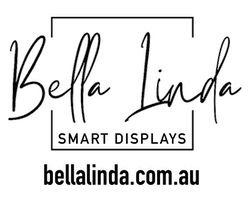Bella Linda - Smart Displays powered by DAKboard provide a seamless way to manage your day using visuals rather than traditional text-based lists. This guide will show you how to set up scheduled image blocks on your custom-made Bella Linda Smart Display to visually represent daily tasks. Designed with accessibility in mind, this method is ideal for individuals using Assistive Technology, helping create a more intuitive way to interact with daily schedules.
Imagine replacing a text-based “clean the house” reminder with an image of a broom or scheduling a gym session with a picture of fitness equipment. By creating visual prompts, the display becomes more accessible, particularly for users who benefit from visual aids.
Step 1: Using the Image Block Instead of Tasks or Scheduled Text Block
For Bella Linda - Smart Displays, which utilise DAKboard’s software, you can use Image Blocks to visually represent tasks or reminders. Here's how you can set it up:
- Ensure You Have the DAKboard Essential Plan or higher: To create scheduled image blocks, make sure you are subscribed to the DAKboard Essential Plan or higher. This plan unlocks the ability to schedule and customise your Bella Linda - Smart Display fully.
- Login to Your DAKboard Account: Log into your DAKboard account.
- Navigate to Your DAKboard Screens: Once logged in, ensure you are on the "Screens" tab of your DAKboard account. You can then click on the 'custom' screen that you wish to add scheduled image blocks to, or create a new screen by clicking "Add a Custom Screen." Alternatively you can navigate the Templates or Community provide layouts for some inspiration.
- Add an Image Block:
- In the [SCREEN] window, click "Add a Block".
- From the list of block types, select "Image Block".
Sub. Step: Using Dropbox to Store and Share Images
To make managing images easier, we recommend using Dropbox to store all your task-related images. Before linking Dropbox to your Bella Linda Smart Display powered by DAKboard, it's important to organize your images by creating separate folders for each task you want to schedule. This will help streamline the scheduling process and make it easier to find the correct images for each task. Here’s how to do it:
- Organise Your Task-Related Images in Dropbox:
- First, create folders in your Dropbox account, with each folder corresponding to a specific task. For example, if you’re scheduling reminders for cleaning and exercising, create separate folders named Clean and Exercise.
- In these folders, upload images that visually represent the tasks. For instance, in the Clean folder, you might include images of a broom or vacuum, and in the Exercise folder, images of gym equipment or a runner.
- The added advantage of organising your images in this way is that you can switch up the visuals to create a dynamic and engaging display. This prevents the same image from being shown repeatedly, keeping the tasks visually interesting and fresh. For example, you could rotate different cleaning tools or exercise icons to keep the display varied and stimulating.
This organisation will allow you to easily select and link the appropriate images when you’re scheduling tasks on your Bella Linda - Smart Display.
Step 2: Link Your Images
- Link Dropbox to DAKboard:
- Insure you have [DROPBOX] as your source.
- You’ll be prompted to log into Dropbox and grant permission for DAKboard to access your images.
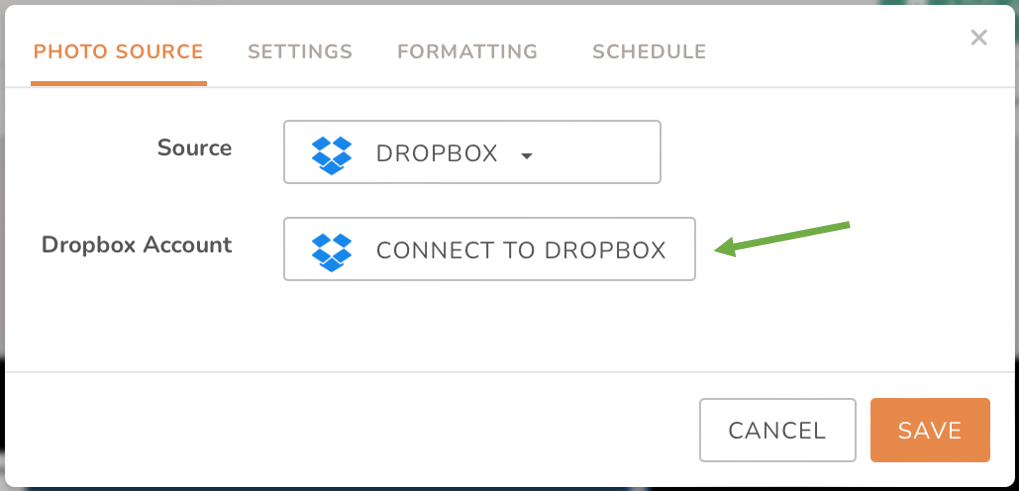
- Once linked, you can select specific images from your Dropbox folders to be displayed at scheduled times.
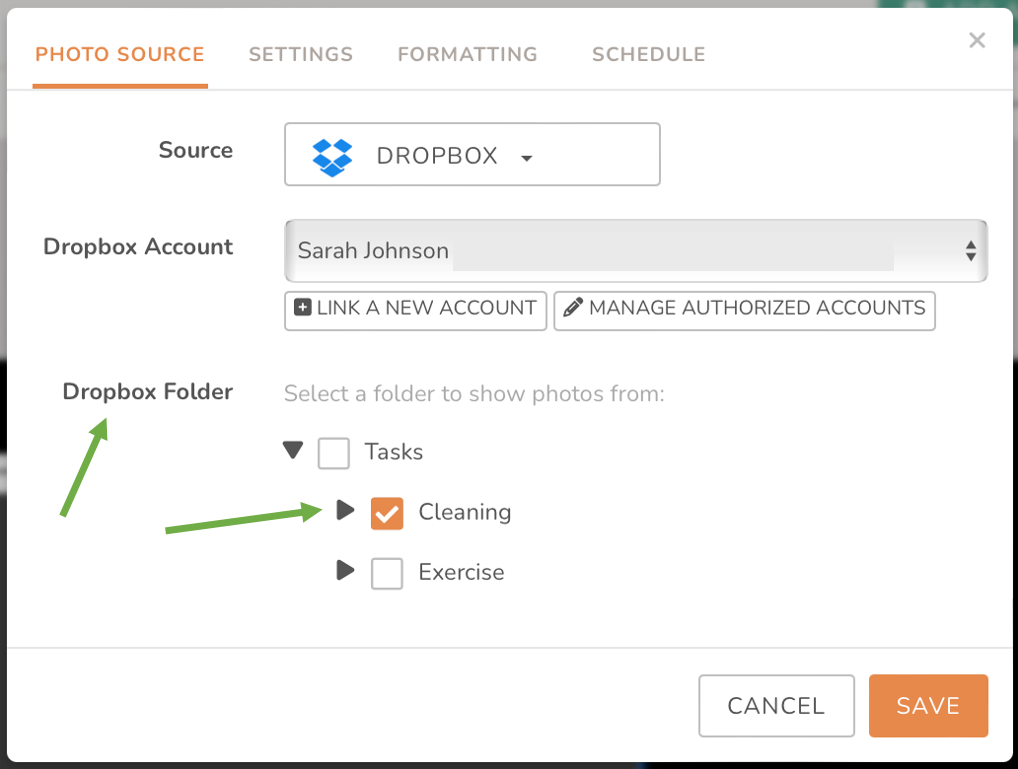
Step 3: Scheduling the Image
- Set a Schedule for Your Dropbox Images:
- After linking your Dropbox account, navigate back to the Image Block settings in DAKboard.
- Choose Dropbox as the source for the images.
- Use the Scheduling options to set when each image should be displayed on your Bella Linda - Smart Display.
- Schedule Your Image: you can now fine-tune how and when the image should appear on your Bella Linda - Smart Display. DAKboard provides flexible scheduling options that allow you to create highly personalised routines based on your needs
- By default, the schedule is set to display continuously, but you can easily modify this to suit your needs.
- Click on "Schedule" under the block settings.
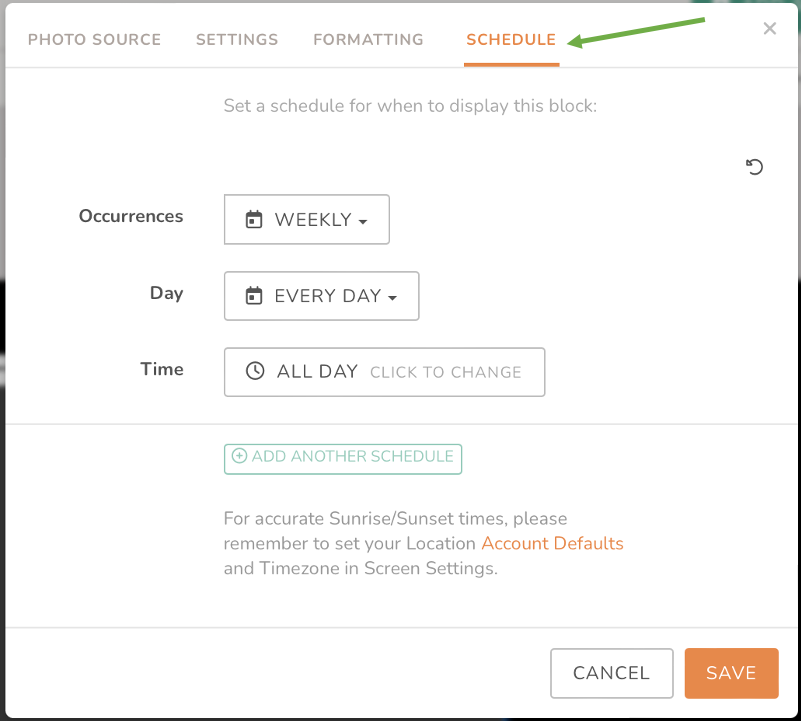
Here are the options available for customising the occurrence of your image block:
- Weekly: Schedules the image to appear on a recurring weekly basis, depending on the rest of your settings.
- Monthly: Allows you to specify a particular day of the month for the image to appear.
- Between Dates: Lets you set a range of dates during which the image block will be displayed.
Customising Days: Under the Day dropdown menu, you have several options to refine when the image block will appear:
- Every Day: The image will show every day during the specified timeframe for Weekly or Between-dates occurrences.
- Weekdays Only: The image will only appear on weekdays, excluding weekends.
- Weekends Only: The image will only appear on weekends, excluding weekdays.
- Custom: You can hand-pick specific days of the week for the image to appear during Weekly or Between-dates occurrences.
Time Settings: You can further refine the appearance of your image block by setting a start and stop time, ensuring that the block will only be visible during certain times of the day. For example, you could schedule an image to show up at 9:00 AM and disappear at 5:00 PM.
Multiple Schedules: You can also create multiple schedules for a single image block. For example, you could set the block to display all day on Mondays, Wednesdays, and Fridays, while also scheduling it to appear only from 8:00 AM to 10:00 AM on weekends. The system will respect all active schedules, meaning the block will be visible if any one of the schedules makes it active.
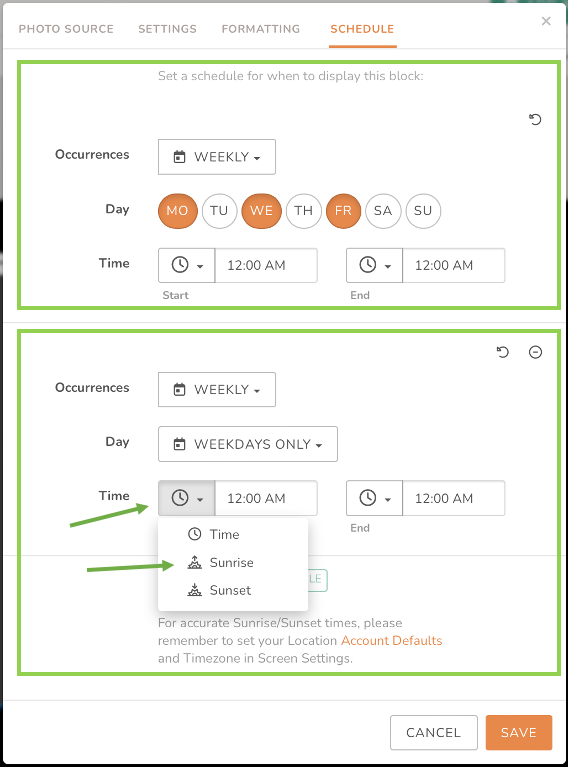
A convenient Clock Icon Dropdown allows you to quickly set the image block to appear at sunrise or sunset, based on your location. Be sure to set your location in Account Settings under the Defaults Tab to use this feature.
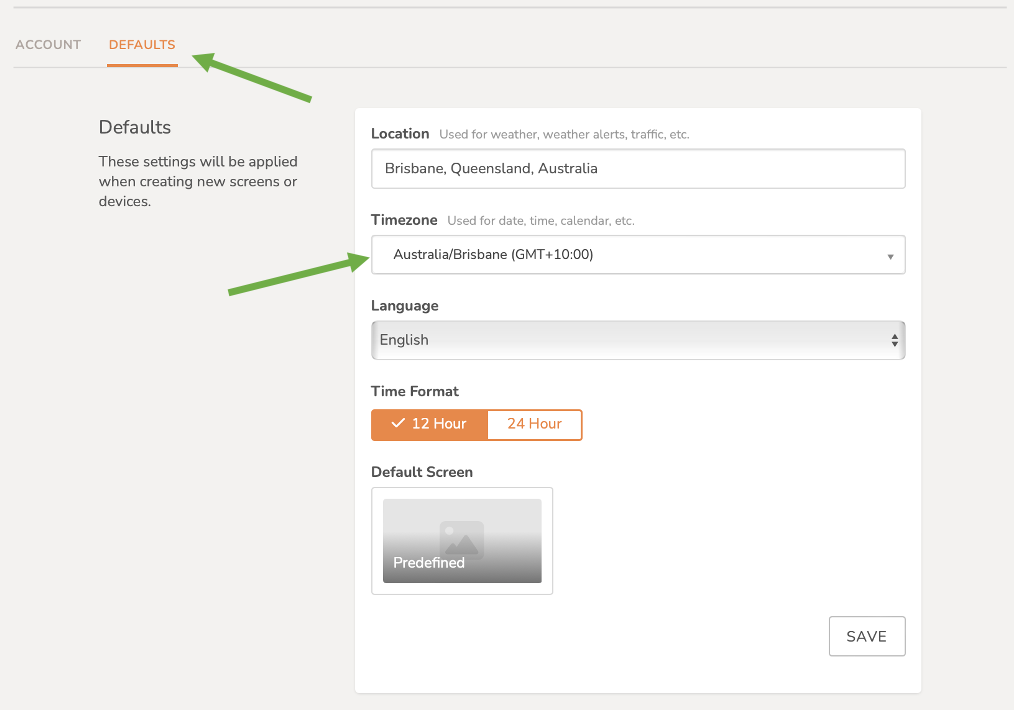
Managing and Resetting Schedules:
- To remove an additional schedule from a block, click the Minus sign next to the schedule in question.
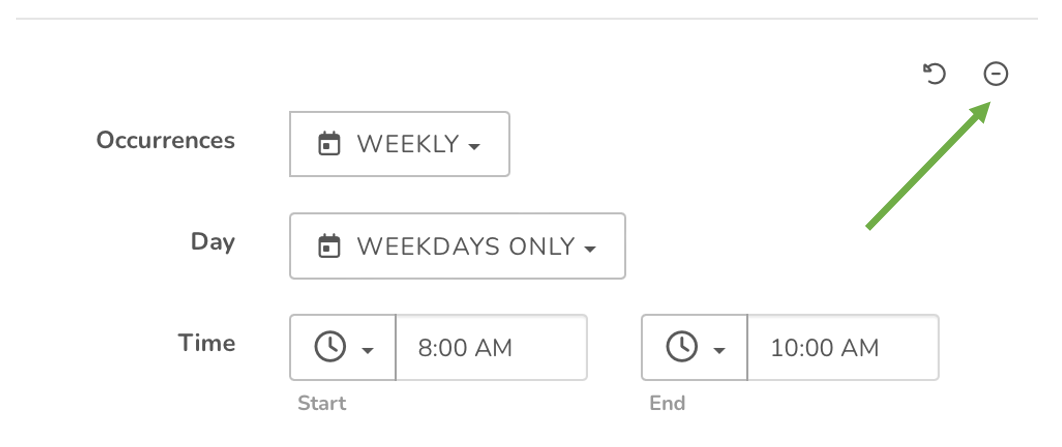
- To reset a schedule to its default settings, click the Recycle icon.
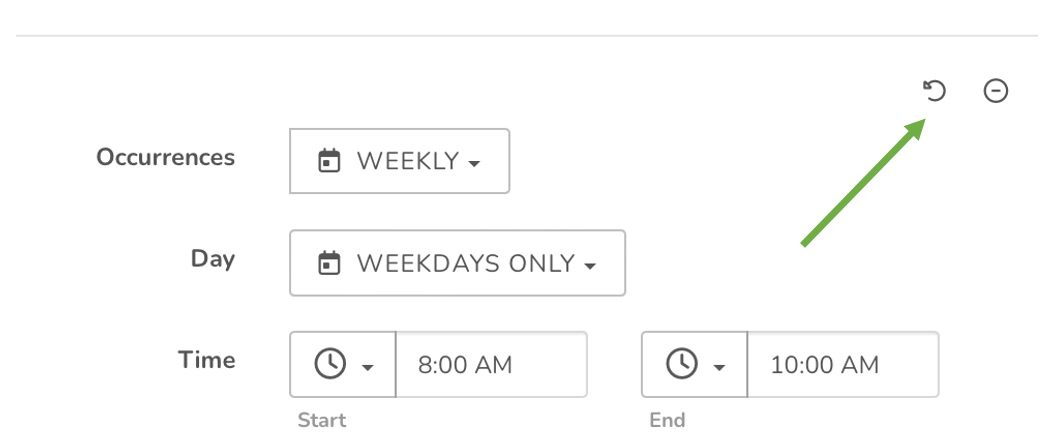
- If you need to reset the entire schedule, first remove all additional schedules, then reset the last remaining schedule to its default settings.
This feature is great if you want to remind someone to clean the house at 10:00 AM, you can schedule an image of a broom to appear at that time.
Note:
Repeat the above steps by adding image blocks and scheduling each block as required for each task. For instance, you could create an image block for Cleaning that is scheduled for Monday, Wednesday, and Friday between 8:00 AM and 10:00 AM, and a separate image block for Exercise set to appear on weekdays from 5:00 PM to 6:00 PM. This ensures that your tasks are clearly and visually represented on your Bella Linda Smart Display according to your preferred schedule.
Step 4: Optimising for Accessibility
For Assistive Technology users, scheduled image blocks can greatly improve the accessibility of day-to-day reminders and tasks. Visual representations of daily activities help users who may have difficulty reading or interpreting text. Bella Linda’s displays offer a hands-free, visual solution that enhances independence.
Tips for Optimising Your Bella Linda - Smart Display:
- Use clear and distinct images that are easily recognisable.
- Ensure images are high-quality and vibrant, especially for users with visual impairments.
- Keep image blocks simple and uncluttered for better focus.
- Use the scheduling feature to automate daily tasks and remove the need for manual reminders.
Step 5: Examples of Practical Applications
Here are a few ways you can use scheduled image blocks to enhance accessibility for yourself or a loved one:
- Daily Routine: Set up an image of a toothbrush in the morning and evening to visually signal the time to brush teeth.
- Exercise: Use an image of a gym or dumbbells to remind someone to work out at specific times during the day.
- Meal Times: Create image blocks for breakfast, lunch, and dinner, with corresponding food images or icons.
- Cleaning Schedule: For household chores, schedule images like a vacuum or mop to appear at the appropriate time.
Bella Linda - Smart Displays, with the power of DAKboard and Dropbox integration, provide a highly customisable and accessible solution for scheduling visual reminders. These displays are a perfect fit for users within the Assistive Technology community, offering a practical and visually engaging way to manage tasks and appointments. With scheduled image blocks, you can create a visually enriched daily routine that is intuitive, empowering, and user-friendly.